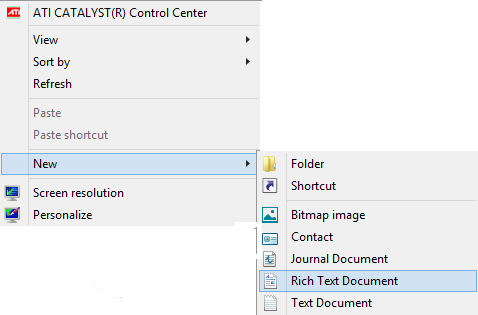Computer Tricks,
Tricks
How To Create Of Your Own Run Commands On Your Computer
6:21 PM Bilal Liaqat 1 CommentsCreate Your Own Run Commands By Simple Method
Today i am going to show you How To Create Of Your Own Run Commands On Your Computer
On the Microsoft Windows operating system, the Run command is used to directly open an application or document whose path is known. It functions more or less like a single-line command line interface. In the GNOME interface, the Run command is used to run applications via terminal commands.
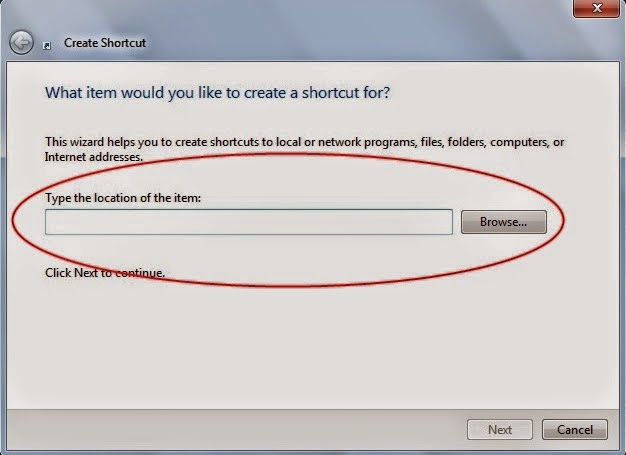
Step 1. The first step is to select the software or application for which you want to make custom Run command. For example, let us consider Google Chrome as the example here. Remember, you can choose any application other than which is already there in the Run command.
Step 2. In the second step, right click on the desktop of your computer system and make a new shortcut.
Right click > New > Shortcut
Step 3. As you select the Shortcut option in the 2nd Step, it will open up a dialog box. And, the dialog box will ask you path of the application or software for which you want to create the Run command.
Step 4. Now, you need to browse through the files and choose the one that shows “chrome.exe”. Well, it is quite obvious that all the executable files can be found in the C drive (or wherever the Operating System has been installed), inside the folder “Program Files”. For example, “C:\Program Files\Google Chrome\chrome.exe”
Step 5. Once you are done with Step number 4, just click on “Next” button and simply provide a relative name to that shortcut. Remember, the same name will be used later in the Run command.
For example, “GC” for Google Chrome
Step 6. Now, click on the “Finish” button. Once it is done, an icon related to that application or software will show up on your computer’s screen. It means that the process of creating shortcut has been done successfully.
Step 7. In this step, just cut and paste that recently made shortcut icon into your computer’s root drive, in its Windows folder.
For example, C:\ Windows , Make sure you are the administrator of the computer or have its password.
Step 8. Now, you are done with the set up and can run the application through Run Command. Just go to Run and enter the keyword “GC”, and Google Chrome will begin executing.
So this was a Short but Usefull Tutorial to Create Run Commands for any software in windows,I Hope this Post will Easeup your Work, Stay Tuned and Subscribe to this Blog to Recieve Updates Everytime a New article is posted. Subscribe Box.
CMD Tricks,
Computer Tricks,
Tricks
How To Format USB pendrive Using Windows Command Prompt (CMD)
6:05 PM Bilal Liaqat 1 CommentsFormat USB pendrive Using CMD by Simple Method
Today i am going to show you How To Format USB pendrive Using Windows Command Prompt (CMD)Windows Command Prompt (CMD) Command Prompt is a feature of Windows that provides an entry point for typing MS‑DOS (Microsoft Disk Operating System) commands and other computer commands. The most important thing to know is that by typing commands, you can perform tasks on your computer without using the Windows graphical interface.
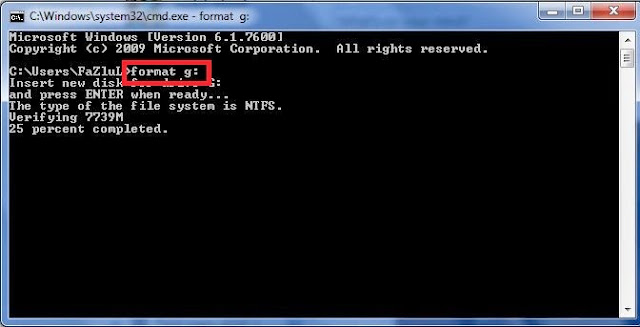
Step 1 . Turn on computer as normal
Step 2. Once you are in your desktop insert Pendrive into USB port
Please note: if you know the letters associated with your disk locations or can use a utility such as disk part to list this information then skip steps 3 and 4
Step 3. Go into my computer (accessible from the start menu or desktop) and look down the navigation panel on the left hand side, this lists down to the popular and root menu folders and locations on your computer.
Step 4. Your Pendrive should be listed in one of these locations, it may be referred to by brand, as portable storage or something similar. Next to this label will be a letter,
for example “G: removable storage device ” if the device does not show up you may need to test the port to find the letter with another USB device. This letter needs to be written down or remembered in order to complete this process.
Step 5. Go to the windows start menu, click start or the Windows symbol depending on your edition of Windows, then click run.
Step 6. Type cmd into the run dialog box and click OK, this is to start the command prompt window from which you will be able to choose your format style and name your drive.
Step 7. Then the command prompt window is opened and you will need to type ” Format G
Step 8. The G in this instance refers to our example Pendrive location, instead you would enter the letter that you remembered or wrote down from the my computer side panel
After you have typed the above command press enter.
Step 9. Here, you will be asked to press enter again and then to give a name for your drive. Follow these prompts then click on enter again.
You have completed the process of Formating pendrive using cmd; go back into my computer to check that the formatting has been completed successfully.
Computer Tricks,
Notepad Tricks,
Tricks
How To Set up Notepad To Automatically Type
7:45 PM Bilal Liaqat 1 CommentsSet up Notepad To Automatically Type By Simple Method
Today i am going to show you How To Set up Notepad To Automatically Type By Simple Method.A Notepad Is Page for writing notes on in a pocket size computer in which the user type input text by typing. This is also known as "Ghost Keyboard Typing" because you don't even type on keyboard but the word start typing automatically.Basically it is a prank and you can make fun with your friends by using it.
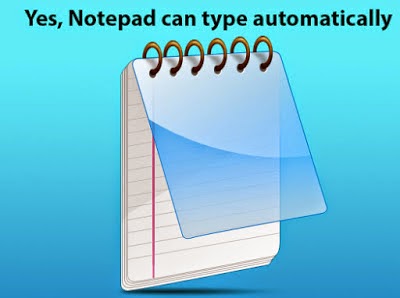
Set up Notepad To Automatically Type
1- First of all open your notepad and copy the code code given below and paste it in your note pad
set wshshell = wscript.CreateObject(“wScript.Shell”)
wshshell.run “Notepad”
wscript.sleep 400
wshshell.sendkeys “S”
wscript.sleep 100
wshshell.sendkeys “M”
wscript.sleep 120
wshshell.sendkeys “A”
wscript.sleep 200
wshshell.sendkeys “R”
wscript.sleep 100
wshshell.sendkeys “T”
wscript.sleep 140
wshshell.sendkeys “T”
wscript.sleep 100
wshshell.sendkeys “R”
wscript.sleep 50
wshshell.sendkeys “I”
wscript.sleep 120
wshshell.sendkeys “C”
wscript.sleep 170
wshshell.sendkeys “K”
wscript.sleep 100
wshshell.sendkeys “S”
wscript.sleep 50
wshshell.sendkeys “.”
wscript.sleep 120
wshshell.sendkeys “N”
wscript.sleep 160
wshshell.sendkeys “E”
wscript.sleep 200
wshshell.sendkeys “T”
wscript.sleep 100
2- Now save your notepad in "Tricksabout.vbs" name withour commas.
Now you have done and all of your need is now double click on your tricksabout.vbs file and your keyboard will be type automatically
Don't forget to read this post How To Turn Keyboard Light Into Disco Light.
CMD Tricks,
Computer Tricks,
Tricks
4 Steps How to Enable Ctrl+C Copy And Ctrl+V Paste in Windows Command Prompt (CMD)
7:23 PM Bilal Liaqat 2 CommentsHow to Enable Copy And Paste in CMD By Simple Method
Today i am going to show you How to Enable Ctrl+C Copy And Ctrl+V Paste in Windows Command Prompt (CMD) Command Prompt is a feature of Windows that provides an entry point for typing MS‑DOS (Microsoft Disk Operating System) commands and other computer commands. The most important thing to know is that by typing commands, you can perform tasks on your computer without using the Windows graphical interface.
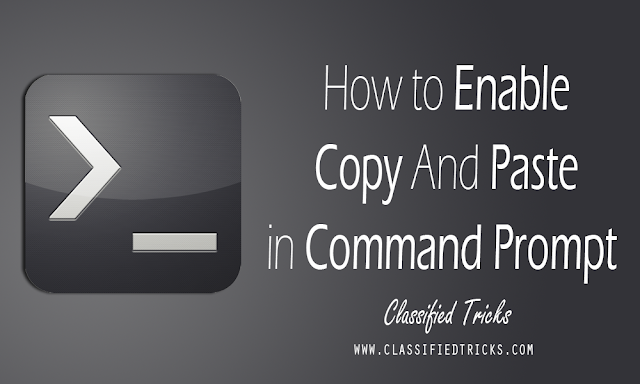
Step 1: Open CMD, Just type CMD in search or Press Win + X key to select Command Prompt.
Step 2: Right Click on the Title of the CMD window and Select Properties just like its shown in the below Picture.
Step 3: You will see a Pop up Window coming up, Now on the Right hand side, Under Edit Options, Just Check Quick Edit Mode and click OK.
Step 4: Everything is Done, Now just Copy any Text from Here or Anywhere else Using CTRL + C keys and just Right click using your mouse on CMD. You will see that the text is been pasted automatically in CMD. Please Understand that Using CTRL + C to Copy text is Important.
How To Watch Video As Your Screen Wallpaper
Today In My this article i,m going to share with you how to watch videos as a Desktop screen wallpaper.This is an amazing trick.This trick is working on any type of window Like-Windows XP, Window7,8 And Vista And Every Window in which VLC Media is worked.It Will be done by following these simple steps
1) Open Your VLC Media player if you don't have VLC Media player then download it from here. Download Free VLC Media Player Here http://www.videolan.org
2) After install Go to Toools > Preference or Simply Press Ctrl+P And Select Video from left pannel
3) Now Choose "directx video output" from output drop down list as shown in below figure
4) Save your changes and restart VLC Media player
5) Play any video you would like to watch as your desktop screen wallpaper
6) Now click on video and select "directx wallpaper" from drop down list as shown in below figure
7) Now Minimize your VLC Media playeer and let's start watch your video as desktop screen wallpaper
Note That:
if You want you default wallpaper back then Uncheck "directx wallpaper" from video drop down list
Different And Easy Methods To Take Screenshots On Computer
There are couple of ways to capture a screen in Windows.
So,the easiest of them is what we will be going through here.
The first is by using the default screen-capture key on every computer,i.e The Print Screecn on your keyboard. Locate Print Screen Tab And Let,s Start
To take the shot of everything currently displaying on the screen including all open windows,press PrintScreen.
This will be automatically placed in the Clipboard.
To capture just the active window,press Alt+PrintScreen.
Now to save the shots,open Microsoft paint by navigating to
Start » Programs » Accessories » Paint and paste it there.
Next,select “File”from the top menu and choose “Save as”
Finally,give it any name you want and choose a directory to save the image.
Second Method To Capture Screen Shots
Computer Tricks,
Tricks
How To Share Your Computer Screen Without Any Software
11:32 PM Muhammad Bilal 0 CommentsShare Your Computer Screen Without Any Software Online
Today i,m going to share with you a trick with this trick you can share your computer screen to any one without any software.This trick is very helpful when we face some problem in our computer and want to check it with an expert then we can share our screen with that and can solve our problem.For this helpful trick just follow these simple steps
1) First of all Visit This Site www.screenleap.com
2) Now click on share your screen button as shown in below image
3) Now it will ask from you to run java plugin allow it to run
4) Now it will give you a code tell this code to that person who want to share your screen go to www.screenleap.com and enter here code
5) After entering the code the person can use your screen and can solve your computer problem
6) You can pause or stop screen sharing at any time
Computer Tricks,
Tricks
How To Connect Internet on Computer Via Mobile Bluetooth Without PC Suit
12:23 AM Muhammad Bilal 0 CommentsConnect Internet on Computer Via Mobile Bluetooth Without PC Suit
Today I,m going to share with you an amazing mobile trick with this trick you can use internet on your computer via mobile Bluetooth without PC Suit.Most of the times we are facing problem of internet unavailability on the go. Especially when it’s some another computer and the required PC application not installed.
Here we are going to about how to connect to internet by using mobile Bluetooth . ya we can connect our mobile Bluetooth to a system without using any software like PC SUITE.
Use Internet On Computer Via Mobile Bluetooth
1) First of all Switch on your mobile phones Bluetooth and computer Bluetooth as well. Keep both Bluetooth radio in visible condition.
2) Now search for the Bluetooth device from your computer and then pair both.
3) Now Wait Until Driver Installed
4) Now Go To control panel>phone and modem As shown in below figure
5) After clicking on phone and modem option A pop-up will open. If you opened it for first time, then one
Computer Tricks,
Tricks
How To Hack Admin Password Through Guest Account
8:51 AM Muhammad Bilal 1 CommentsHack Admin Password Through Guest Account
Hello guys, Today I will provide you 2 awesome and easy trick through which you can hack admin account through guest account.
If you been using someones Pc in guest account and want to have Admin privilege then Don't worry ,There is a trick for you to Gain Admin Privilege .
Lets get started with it.
1) Go to C:/windows/System32.
2) Copy cmd.exe and paste it on desktop.
3) Rename cmd.exe to sethc.exe
4) Copy the new sethc.exe to system 32,when windows asks for overwriting the file,then click yes.
5) Now Log out from your guest account and at the user select window,press shift key 5 times.
6) Instead of Sticky Key confirmation dialog,command prompt with full administrator privileges will open.
7) Now type “ Net User Administrator “AAA” where “AAA” can be any password you like and press enter.
8) You will see “ The Command completed successfully” and then exit the command prompt and login into administrator with your new password.
9) Joy !! Now You have hacked admin through guest account.
2nd Method Of Hacking Admin Password Through Guest Account
This is another method you can use to hack admin password without knowing it.
It is possible to change Administrator password both in Win XP and Vista without knowing it. If you some how manage to log in as an Administrator then you can change the password without knowing it.
Here’s the Step-By-Step instructions.
1. Right-click on the “My Computer” icon on the desktop OR in the Start Menu.
2. Select the option “Manage”.
3. On the left pane expand the “Computer Management (Local) tree (if it is not already expanded)
4. Double click “Local Users and Groups” option From “System Tools” tree.
5. Click the “Users” option.
6. Now you will see the list of users on the right side pane, such as Administrator, Guest etc.
7. Right click the “Administrator” and select the option “Set Password” option.
8. Now you will see a warning message, Click on proceed.
9. Now the system asks you for “New Password” and “Confirm Password” .
10. After entering the password click on “OK”. The password is changed. That’s It!..
now you have successfully changed admin password without knowing it.
I hope you like both these methods that I provied you today.
These Two Steps Are Trying By Many People And They Become Successful With It I Recommend You To Try It If You Have Any Problem With It Then Comment Your Problem In Comment Box And I Will Solve this problem proudly.
Computer Tricks,
Tricks
How To Prevent System From Auto ShutDown By Virus
12:17 AM Muhammad Bilal 0 CommentsPrevent System From Auto ShutDown By Virus
Today I'm Going To Share With You An Amazing Trick By Using This Trick You Can Prevent Your System From Auto Shutdown By Virus.Some Computer Which Are Fully Loaded With Viruses Files And Automatically Restart This Trick Is Very Useful For That Computers Which Automatically Restart. To Prevent Your System From Auto Shutdown Just Follow These Simple Steps.
Prevent Your Computer From Automatically Restart
1) First Of All Start Your Computer And Then Click On Start Menu
2) Now Here Click Run Option
3) Type Shutdown/a And Press Enter
Now You Have Done. Now Your Computer Not Force To Shutdown By Virus
if you have any issue or question about this topic you can ask me and feel free to comment below i will try to give answer of your question
if you have any issue or question about this topic you can ask me and feel free to comment below i will try to give answer of your question
Computer Tricks,
Tricks
Install Windows XP In Less Then 15 Minutes
8:45 PM Muhammad Bilal 0 CommentsInstall Windows XP In 10 Minutes And Save Your 15-20 Minutes
Today I'm Going To Share With My Users That Use Windows XP.This Is The Amazing Trick With This You Can Do Install Windows XP In Less Then 15 Minutes.This Is Very Easy Just Follow Given Below Simple Steps. By Following This Steps You Can Easily Save Your 15-20 Minutes And Can Install Your Full Windows XP In Less Then 15 Minutes.
1) First Of All Boot From Windows XP.
2) After All The File Loaded You Will See See Option Select Partition. Then Select "C"
Speed up Your Mouse Motion
Some Of You People Notice That No Matter How High You Put The Speed Of Your Mouse, It Is Still Not At It's Maximum Point. A Way To Fix This, On Most Options, Has A Little Choice Under The Mouse Speed.
This Is Very Simple Just Follow Given Below Instruction
First Of All Go To Control Panel -> Click On Mouse. Then Click On Pointer Options, And Then You Will See A Bar. The First Bar Is The Motion Speed. Under That, "Enhance Pointer Precision" Is Shown, Unchecked That And See How Much Faster Your Mouse Will Go.
Computer Tricks,
Tricks
How To Put Monitor Automatically-Save Energy
4:27 AM Muhammad Bilal 0 CommentsHelp To Save Energy By Putting Your Monitor To Sleep
You Can Save Electricity And Reduce Your Impact On The Environment By Activating Your Monitor Sleep Feature In Microsoft Windows XP. Activating Sleep Settings On Just One Computer May Prevent Considerable CO 2 Emissions Each Year. Letting Your Monitor Sleep Allows It To Go Into A Low-Power Mode When You’re Not Using It. For Waking Your Monitor, You Simply Touch Your Mouse OR Keyboard.
To Set Windows XP IN Automatically Turn Your Monitor Off When Your Computer Isn’t Being Used By Any One
1) Right Click On The Desktop And Then Click On Properties.
Recover Boot Records
The Boot Record Stores The First Bits Of Software Executed Once The System BIOS Hands Control Of The Computer Over The Software.
The Boot Record Store Instructions And Used To Start Windows XP. Each Drive Partition Can Store A Boot Record.
Occasionally A Boot Record Will Be Damaged And Need To Be Repaired. This Damage May Be Caused By A Hardware Error, Software Error, User Error, OR Even Mal ware Error Such As A Boot Sector Virus.
How to Recover a Boot Record in XP:
Computer Tricks,
Tricks
Understand The Following Steps Before Buying A Computer
6:49 PM Muhammad Bilal 0 CommentsMake Sure The Following Steps Before Buying A Computer
1) Is it Related To Latest Technology?
Make Sure That You Are Getting The Latest Technology. With Computers Changing So Rapidly, You Could Run The Risk Of Having An Outdated System In A Very Short Period Of Time. It Also May Not Be A Bad Idea To Make Sure That Your New System Is upgrade able.
2) Does it have Everything You Need?
Change Direction Of Window Screen
This is One of the Scariest Trick Which Turns Windows Up & Downside. You Can Press Ctrl, Alt And Then Any of the Four Arrow Keys (Ctrl-Alt-Down Will Rotate Screen By 180 Degrees)!
It Has Been Noticed That This Doesn't Work On Certain Windows XP Machines (It Is Dependent On Video Driver).
Computer Tricks,
Tricks
How To Set Password For Guest Account In Windows XP
6:57 AM Muhammad Bilal 0 CommentsCreate a Password For Guest Account
This Tutorial Shows You How To Create a Password For the Guest Account in Your Computer. This is Very Helpful to Protect Your Sharing Files Form Stealing By Other Computers in the Same Network. Which Means, only Computer Owner With Password For Your Guest Account Can Copy Your Sharing Files From Your Computer.
Tutorial is Now Starting:
1) Start > Right Click "My Computer"
2) Select "Manage"
3) Navigate to "System Tools/Local Users and Groups/Users" and Right Click "Guest" ( Select "Set Password...)
4) A Warning Window Will Pop-Up, and Select "Proceed"
5) Then Enter the Password For Guest Account and Select OK.
6) You're Done, so When Other Computer is Trying to Open the Sharing Folder in "My Network Place" or "//your-computer-Name", He/She Will Asked to Enter the Password.
Computer Tricks,
Tricks
How To Find Out About Installed Programs In Our Computer
8:26 PM Muhammad Bilal 0 CommentsFind Out What Programs Are Installed
To Find Out What Microsoft Products Are Installed On Your Computer, Follow The Instructions Below:
1. Go to Start>> Help And Support
2. In the left Column of the Help and Support Window and Under "Pick a Help Topic", Select "Windows Basics".
3. In the Left Pane, Click the Plus (+) Symbol to Expand "Core Windows Tasks".
4. Click "Searching For Information".
5. In the Right Pane, Under "Pick a Task:", Click "Get Information About Your Computer".
6. In the Right pane, Under "What Do You Want To Do?", Click "View a List of Microsoft Software Installed on This Computer".
Once You Have the Information in View, You Can Print this Information By Clicking the Print Button Located in the Toolbar Above the List of Information.
Computer Tricks,
Tricks
How To Change Start Button Name In Window XP
9:12 PM Muhammad Bilal 0 CommentsChange Start Button Name In Window XP
Step 1 - Modify Explorer.exe FileIn Order to Make the Changes, the File Explorer.Exe Located at C:\Windows Needs to be Edited. Since Explorer.Exe is a Binary File it Requires a Special Editor. For Purposes of this Article I Have Used Resource Hacker. Resource Hacker TM is a Freeware Utility to View, Modify, Rename, Add, Delete and Extract Resources in 32bit Windows Executable And Resource Files (*.Res). It Incorporates an Internal Resource Script Compiler and recompile and works on Microsoft Windows 95/98/ME, Windows NT, Windows 2000 and Windows XP operating systems.
You can Download this File From